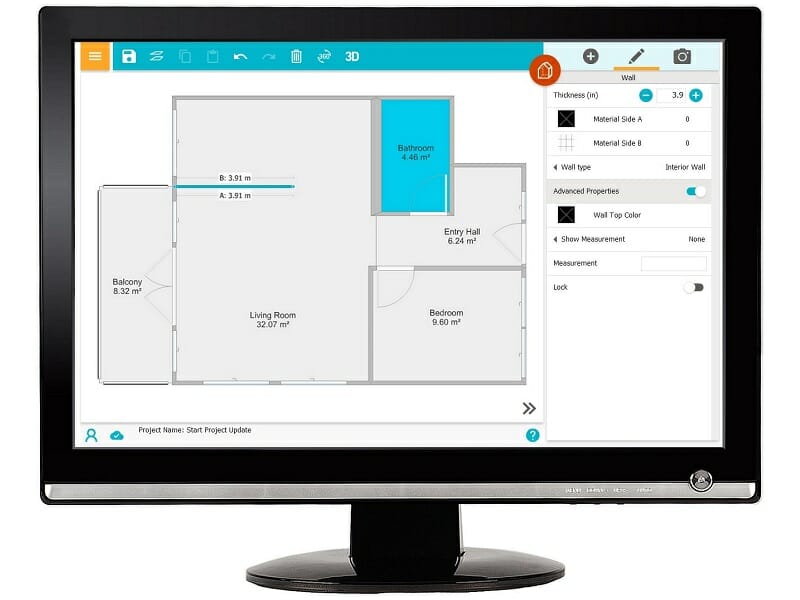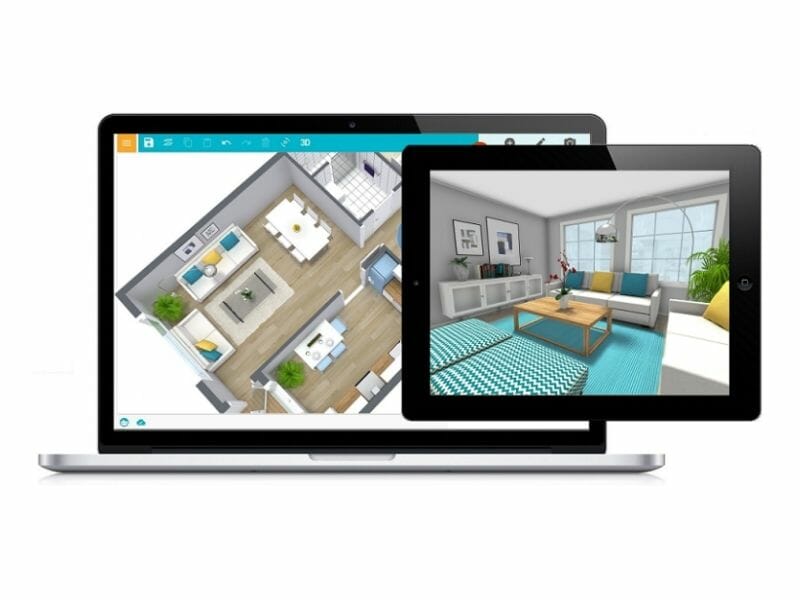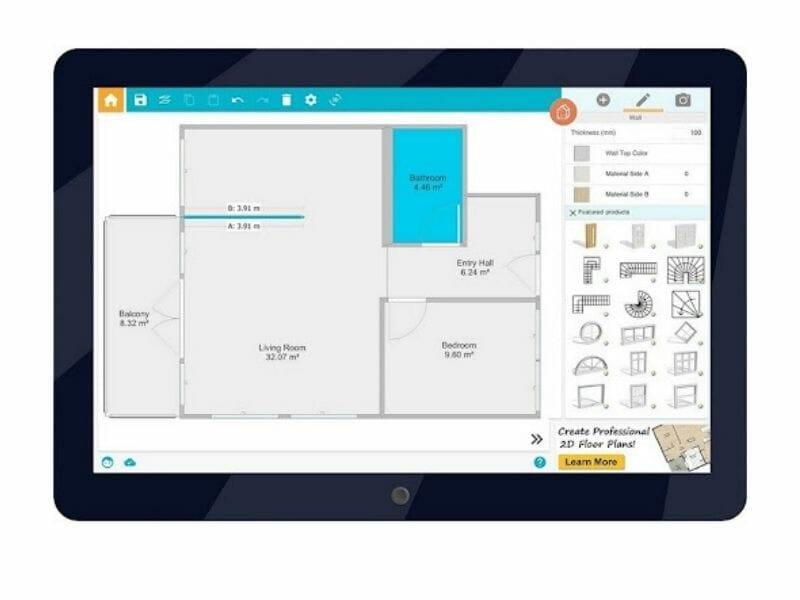RoomSketcher for your iPhone
Sign in to your Web Account to view, order and download floor plans on-the-go!
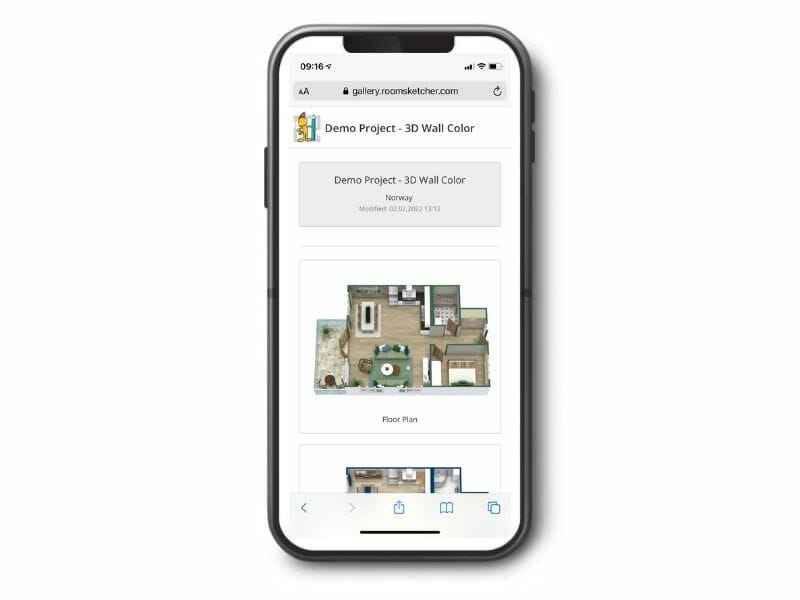
What Can I Do on an iPhone?
- Open a browser, sign in to your Web Account to view all your projects
- Order floor plans right from your phone - just snap a photo of your blueprint and place your order
- All your projects are stored in the cloud - see generated floor plans, 3D Photos and 360 Views
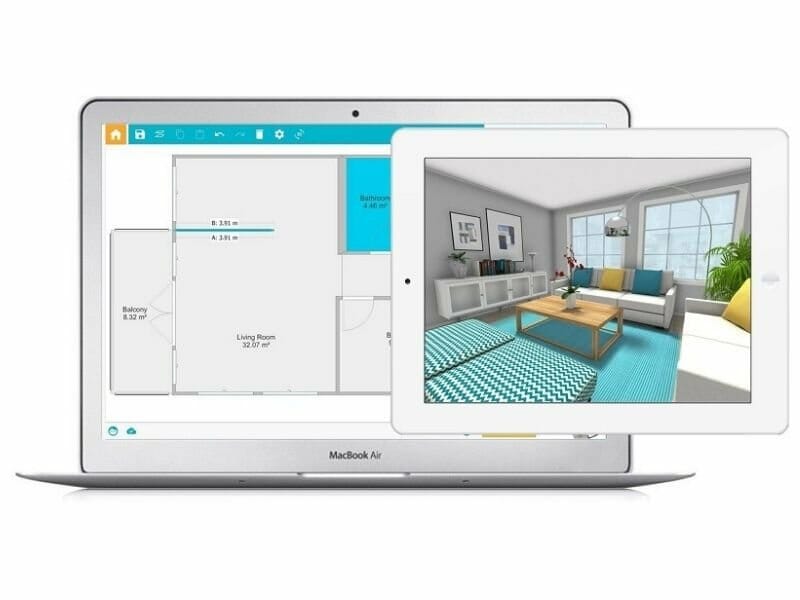
Draw Floor Plans and Home Designs on Your Computer or Tablet
The RoomSketcher App is available on Mac and Windows computers, as well as iPads and Android tablets. See a complete overview of available devices here.
Your projects are available across devices, so it’s easy to switch between them when needed. With RoomSketcher you have everything you need - right at your fingertips.
The App is Available on These Devices
Access your projects across devices – your work syncs in real-time.
Frequently Asked Questions (FAQ)
On your computer, click this link and your download will start automatically. After the app has downloaded, it needs to be installed on your computer. If you are unsure how to install the app on your Mac or Windows computer, please check our help article.
On your tablet, go to the App Store (iPad) or Google Play Store (Android tablet), and search for RoomSketcher. Or use this link for iPads, and this link for Android tablets.
Yes, all your projects are stored in the cloud so you can easily access them across devices. The RoomSketcher App even works offline, so you don’t have to worry if you lose your internet connection. Projects sync up once you are back online.
At any time, sign in to your Web Account from the browser on any device and see all your projects. You can see an overview of all the devices RoomSketcher is available on here.
With a Free subscription, you get access to basic features so that you can see just how easy it is to draw floor plans using the RoomSketcher App. For more powerful features, just upgrade to one of our subscriptions. To check out what’s included with a Free subscription, have a look at our overview here.
To learn more about all our features, have a look at our features overview page.
Once you have downloaded and installed the app, you want to get going on drawing your first floor plan. This help article will show you how to do just that. If you need any help at all, please don’t hesitate to reach out to our friendly customer service team.
No, the app is not available on phones. The RoomSketcher App is available on Mac and Windows computers, as well as iPads and Android tablets. On your phone, you can sign in to your Web Account in your browser where you can see all your projects, order floor plans and generate floor plans. To draw floor plans you need to be on a tablet or computer.