Cedreo vs. RoomSketcher
Both Cedreo and RoomSketcher offer floor plan software to users and customers worldwide. But which product is the best choice for you? Keep reading to find out which floor plan solution best suits your needs - Cedreo or RoomSketcher?

Cedreo and RoomSketcher are two floor plan software solutions that cater to both professional and personal users. Having tried and tested both products, we found that while they share some similarities, there are significant differences that set them apart. In this article, we aim to help you determine which tool is the best fit for your needs by comparing and contrasting their unique features and benefits.
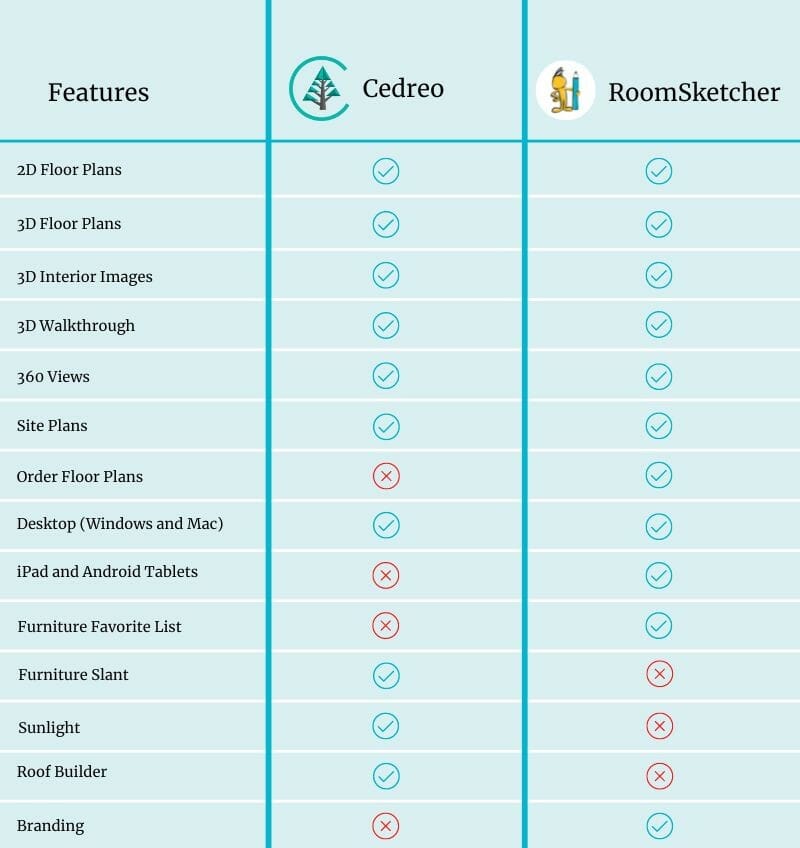
Who Uses Cedreo vs. Who Uses RoomSketcher?
Both solutions boast millions of users, but who are these users and who prefers which solution?
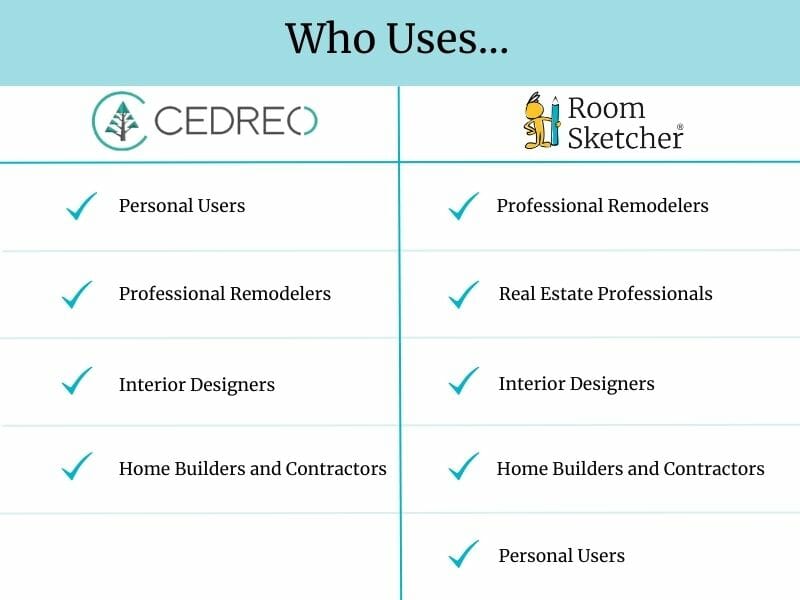
Summary - Why Users Prefer RoomSketcher
- Intuitive and Easy-to-Use
Customers appreciate RoomSketcher for its friendly and intuitive user interface (UI). The learning curve is short, as the most-used features are thoughtfully arranged and easily accessible. If you need more advanced functionality, it’s available in a drop-down menu that won’t overwhelm you, but is there for you when you need it.
- Flexible Platform - Draw Yourself or Order Floor Plans
RoomSketcher offers unmatched flexibility when it comes to creating floor plans. You can draw floor plans from scratch, start with a pre-designed template, import blueprints to trace over, or order floor plans from the redraw service with next-business-day delivery. What’s more, whether drawn by you or by professional illustrators, you can easily edit any of your RoomSketcher projects on a tablet or computer - particularly useful if you need to make last-minute changes.
- Unparalleled Customization Options
With RoomSketcher, your 2D and 3D Floor Plans can reflect your unique style and branding. Yuu can select your favorite colors and materials, plus add furnishing, annotations, and symbols to personalize your designs. Additionally, you can save your preferred 2D and 3D styles, allowing for consistency across all of your projects.
- Friendliest Customer Service There Is
RoomSketcher’s easy-to-reach customer service team has an attitude of “we are here to help.” With RoomSketcher, you have real humans available to support you. Paired with a comprehensive online Help Center and a curated selection of get-started tutorial videos, you will be up and running in no time.
Cedreo vs. RoomSketcher - A deep Dive Comparison
It’s important to select a floor plan solution that works best for your specific needs. After testing both Cedreo and RoomSketcher’s free and paid subscriptions, we have gained valuable insights. In this article, we will dive into the details and provide you with a comprehensive comparison of the similarities and differences between each floor plan solution. By the end of this article, you’ll have a clearer understanding of which tool is best suited for you.
DIY Floor Plan Software
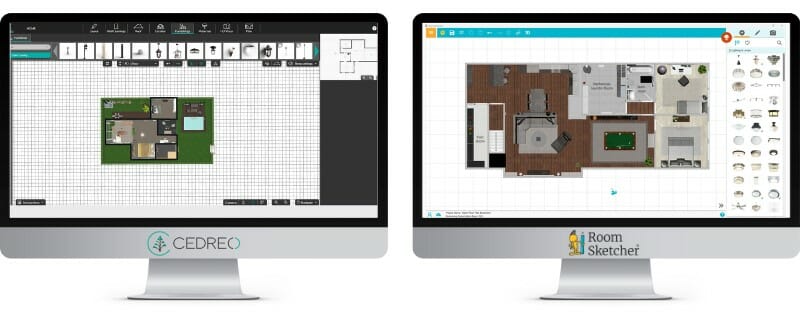
One primary difference between Cedreo and RoomSketcher lies in how intuitive each product is. For new floor planners, Cedreo can feel overwhelming due to its complex and challenging-to-navigate user interface. Its unclear where to start and how to begin using the tool effectively. Adding to the frustration, Cedreo’s functionality sometimes works counterintuitively to how you may expect it to operate. For instance, when using the arrow keys to move items around inside a Cedreo floor plan, if you face North, the arrow keys work as expected, with the right arrow moving items to the right. However, if the floor plan is rotated (like when navigating in 3D), the arrow keys work the opposite way, so the right arrow key moves items to the left. This is quite frustrating to work with.
RoomSketcher, on the other hand, provides an intuitive user interface with the most-used features available from the get-go. Advanced functionality is available in a drop-down hamburger menu, keeping the UI clean and easy to navigate. Despite its simplicity, all the functionality remains easily accessible, avoiding cluttering the UI. Additionally, the design and functionality of RoomSketcher are consistent and user friendly, with every aspect of the tool working intuitively, from color changes to item movement with the arrow keys, ensuring a smooth experience.
Order Floor Plans
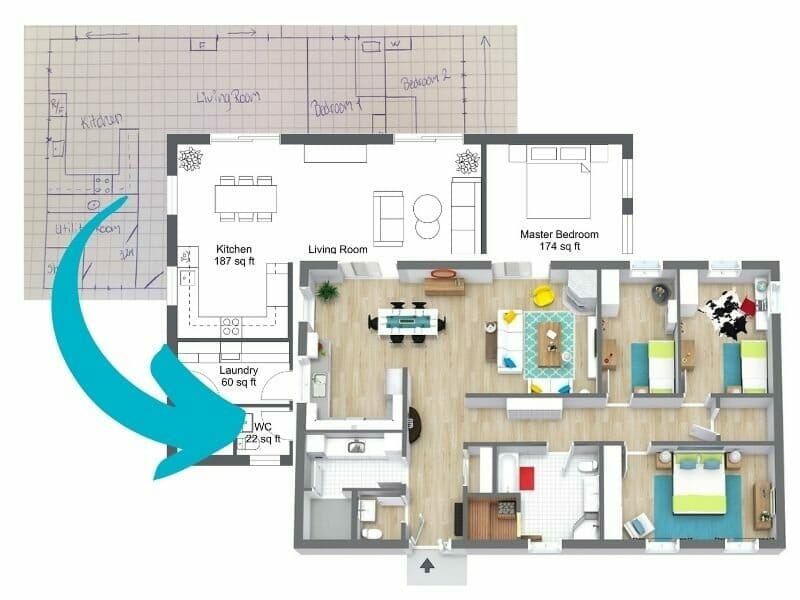
If you need professional floor plans on a tight deadline, a redraw service can be an invaluable resource. RoomSketcher’s redraw service is available to customers of all sizes, providing them with the ability to submit a blueprint or sketch and receiving professional-quality 2D and 3D Floor Plans along with an editable project by the next business day. You can even make last minute adjustments to the received project and then re-generate the floor plans free of charge. RoomSketcher’s redraw service is incredibly affordable, making it a top choice for those in need of high-quality floor plans in a hurry.
Busy professionals, such as real estate agents, interior designers, and home remodelers can benefit greatly from an ordering or redraw service that provides them with high-quality floor plans without taking up valuable time. This service is ideal for real estate agents looking for a fast and easy way to enhance their property listings with professional floor plans, as well as interior designers and home remodelers seeking pre-drawn, editable projects that allow them to focus on adding their design expertise. Cedreo does not offer this type of service, leading their users to handle floor plan creation on their own.
Furniture Library and Customization

Having an abundance of options can be overwhelming. Cedreo provides a fully stocked furniture library, but the extensive selection can be challenging to navigate, especially if you aren’t familiar with interior design terminology. On the other hand, RoomSketcher’s product library is more curated and most items feature their powerful Replace Materials feature, allowing you to change the product’s colors and materials. Additionally, you can resize any item to match your exact dimensions, providing more customization options.
When placing a furniture item, you expect it to look like its library picture. However, in Cedreo, this isn’t always the case. For example, when we selected a furniture item with a natural wood shelf, it turned completely white when placed on the floor plan, and it was difficult to figure out how to edit the object to match the chosen wood library item. While this situation doesn’t happen with all the furniture, it’s confusing to resolve when it does occur.
Moreover, a lot of the furniture in Cedreo also has a maximum size, limiting your customization options. In contrast, RoomSketcher allows you to make items as large or small as you need, giving you more flexibility and control over your designs.
Replace Materials
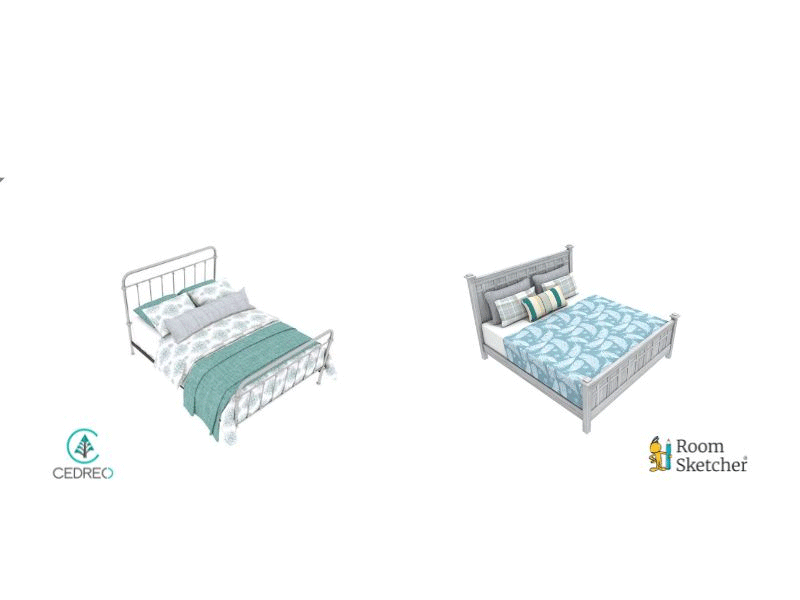
Both RoomSketcher and Cedreo offer the useful replace materials feature on many of their furniture items. However, RoomSketcher, makes it much easier to identify which items have this feature by displaying an adjacent color circle icon. In contrast, with Cedreo, you may need to select a piece of furniture and attempt to change its color to determine if the replace materials option is available.
Moreover, RoomSketcher provides more flexibility with its replace materials feature, allowing you to modify every detail of most items. For instance, on a RoomSketcher bed, for example, you can change the color and material of the frame, legs, each pillow, and the blanket. On the other hand, Cedreo does not offer this level of customization, restricting your ability to alter certain components of the furniture.
Furniture Placement
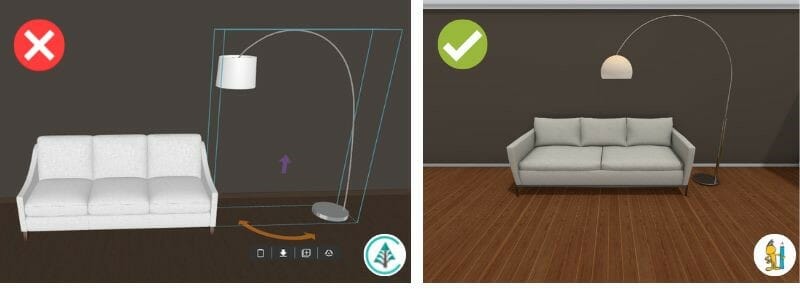
One area where Cedreo and RoomSketcher differ is furniture placement, particularly when it comes to placing items next to each other. Cedreo surrounds each item with a “personal space” box - a square area around the item where other objects can’t reside. Unfortunately, this can make it challenging to position a sofa with an overhanging floor lamp, a large plant next to other plants, or round vases in corners. Although we eventually found a way to turn this setting off, it was not an easy find, and we couldn’t find any help articles on this topic.
In addition, we found it very frustrating to work with “flat” items in Cedreo. Flat items include mirrors, wall decorations, and bookshelves - objects you would usually place against a wall but would sometimes like to place elsewhere (e.g., using a bookshelf as a room divider). It’s as if these items aggressively “stick” into the wall and can’t be moved out. Whenever we tried to move one, the object would “fly” through the floor plan and stick to the room's opposite wall. In this case, we had to start all over again.
RoomSketcher also has a snapping feature that is much less sensitive or stubborn than Cedreo’s. With RoomSketcher, furniture items snap to each other for easy placement, plus the snapping feature can easily be found (in the main menu) and turned off at any time.
Favorite List
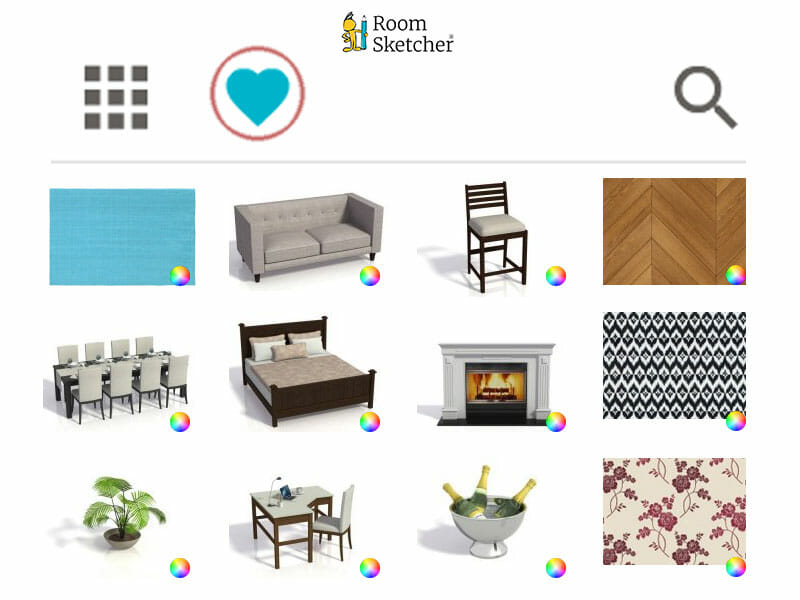
RoomSketcher offers a sleek feature that allows you to create a personalized favorites list with ease. This is particularly useful for avid floor planners and designers who love to have quick access to their most frequently used items. Creating a favorites list is simple - just click the heart icon on any library item to add it to your list. This feature not only saves time, it avoids the hassle of searching for your most used items. Cedreo does not offer this useful feature.
Desktop and Tablet
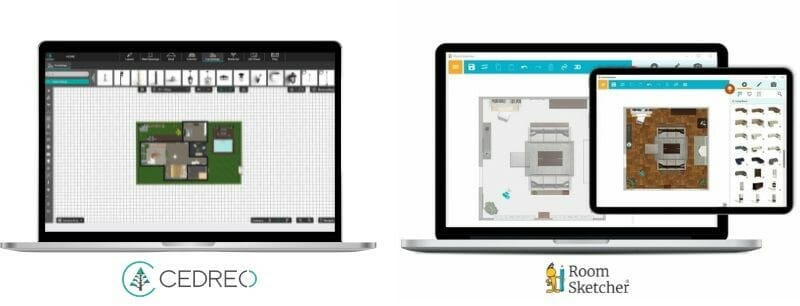
Cedreo is 100% browser-based, but unfortunately does not work on tablets. Cedreo customer service confirmed that their tool is incompatible with touch screens and should only be accessed on a desktop using the Google Chrome browser. During our testing, we also found that the software lagged terribly when left open for several days, even after refreshing the page several times.
In contrast, RoomSketcher is an app that you can download on both your computer or tablet. All your projects are stored in the cloud so that you can access them on either device. The app also works offline, so if you are out and about without internet access, your work is still saved locally and syncs up when you reconnect. The cross-device solution is particularly useful for professionals who work with clients or are constantly on the go, enabling them to complete their work regardless of their location or access to the internet.
Live 3D
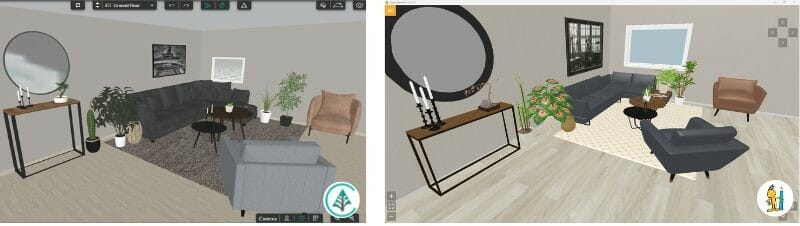
Both Cedreo and RoomSketcher offer an instant, low-res Live 3D walkthrough, but their approaches differ. RoomSketcher allows you to edit everything, from walls to furniture items, in 2D mode, with changes displayed instantly in the large 3D side-by-side view. This setup is really smooth and user-friendly, providing the option for easy-to-understand 2D editing with instant 3D visualization.
In contract Cedreo starts you off with editing walls, windows, and other structural elements in 2D mode. When you switch to work with materials and furniture, you enter a 3D mode that we found challenging to work with. The multiple buttons to choose from in 3D mode can be confusing, and it’s not always clear which button controls which function. Additionaly, the 3D mode lacks measurements, making it difficult to determine the exact placement of furniture items as you don’t know how far they are from the wall or other furniture items.
Rendering

Both Cedreo and RoomSketcher have a built-in virtual camera that you can move about to take 3D images. In our opinion, the quality of the images is quite similar. However, a big difference lies in how the camera tool is used.
Cedreo uses the camera tool to create not only 3D images but also 2D and 3D Floor Plans. You render floor plans by positioning the camera to get a bird’s eye perspective. RoomSketcher has chosen a different approach. Like Cedro, the camera controls the vantage point for 3D images and Live 3D. However, in RoomSketcher, the camera is not used to generate 2D and 3D Floor Plans. Instead, you generate floor plans via the main menu.
One significant advantage of the RoomSketcher approach is that if you produce multiple floor plans, it’s easy to get them all in the same style by saving your preferred vantage point and color combination on your profile. Additionally, RoomSketcher allows you to click to render a 3D image, a 2D Floor Plan, and a 3D Floor Plan and continue working while the rendering happens in the background. In contrast, Cedreo, requires users to wait until a render is complete before starting another.
Customization of Floor Plans
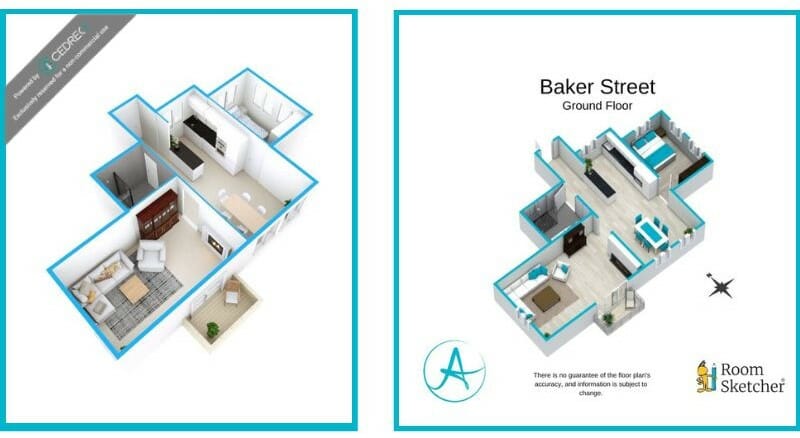
One aspect that sets RoomSketcher apart is their floor plan customization options. Both Cedreo and RoomSketcher offer standard customization features, like choosing colors on 2D Floor Plans and setting color and perspective on 3D Floor Plans. However, RoomSketcher goes above and beyond by offering branding and powerful furniture customization options.
With RoomSketcher, you can curate a product selection for consistent furniture across all your floor plans. Additionally, you can add your company logo or your own 2D symbols, like compasses or arrows. You can even set up a custom 3D style using your exact company colors to ensure that all your furniture matches your branding and you achieve the same consistent look every time. These powerful customization options are second-to-none, and we have yet to see them offered by any other provider.
Customer Support
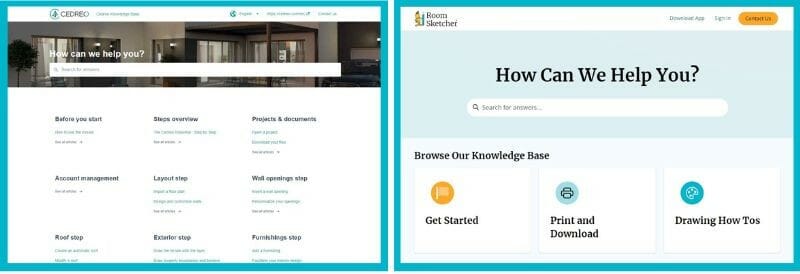
When it comes to support, both Cedreo and RoomSketcher have similar setups. They each provide a Help Centers organized into categories of training articles and videos, as well as For those of us who customer service representatives who can assist with queries.
RoomSketcher has an edge in terms of the Help Center’s comprehensiveness and user-friendly design. Their extensive text-based article library makes it easier to find specific how-to explanations using the powerful search feature. In contrast, Cedreo’s reliance on videos for some answers means you may need to watch a longer video to find the answer you need.
Pricing
Both companies offer a free subscription with limited features so that anyone can try out their solution. In addition, both Cedreo and RoomSketcher offer a "per project" subscription and a recurring subscription. Cedreo's entry price is much higher than RoomSketcher's, so you will want to be very sure this is the right tool for you before you purchase a subscription. Learn more about Cedreo's pricing and RoomSketcher's pricing.
Which Floor Plan Tool Is Right For You? Cedreo vs. RoomSketcher
What’s the takeaway? Both Cedreo and RoomSketcher offer powerful software tools for designing and visualizing floor plans. However, RoomSketcher stands out with its user-friendly software that runs on both computers and a tablets, and the added benefit of offering a redraw service. We found RoomSketcher more intuitive to work with, especially when it comes to working with furniture, creating 3D images, and rendering professional 2D and 3D Floor Plans. Plus, the RoomSketcher branding and customization options are also second to none. Paired with a more affordable pricing model, we recommend giving RoomSketcher a try for your next project.
Get Started Today
Create a free account and confirm for yourself how easy RoomSketcher is to use. Then upgrade to a paid subscription to unlock the full power of RoomSketcher.
Don't forget to share this post!
Recommended Reads

Floorplanner vs. RoomSketcher - Which Floor Plan Tool is Right for You?
Read our thorough Floorplanner vs RoomSketcher Comparison - Find out which floor plan solution is best for you.

What to Look For When Choosing a Floor Plan Vendor?
Here’s our quick guide on what to look for when choosing a floor plan vendor.

Everything You Need to Know About 3D Floor Plans
A complete guide to 3D floor plans. Professionals and individuals, learn the benefits of 3D floor plans, and how to create your own.
